How to exercise the laser tube in a Universal Laser
The laser tube in a Universal Laser will degrade over time if not used regularly, shortening its life. It's recommended to run or "exercise" your laser during periods of downtime to prevent this from happening. This procedure can also sometimes work to re-energize a laser that has lost power during a long period of non-use. The steps below explain how to do this safely and effectively. Skip to the bottom to watch a video showing the process.
- First, make sure your cutting table is clean and that there is no debris inside. You may need to remove your cutting table and vacuum it out or even open it up to clean it fully. Since we’ll be sending the laser power directly into the cutting table, we need to ensure there is no flammable debris inside.
- Then, in your selected graphics software draw a rectangle 6” by 6” and fill it with black, then click Print to send it to the UCP software.
- In UCP go to the System tab. If Enabled is checked under Auto Z, uncheck it as seen in the screenshot below:
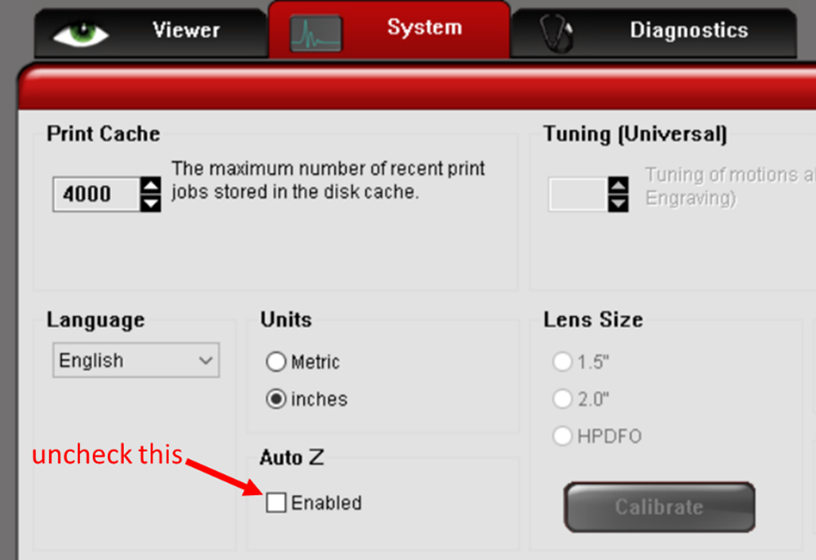
- Turn the laser cutter on and lower the bed height to its lowest position.
- In UCP click Settings, then click the Manual Control tab. Click on the line where it says “Black” to highlight it, then set Power to 100% as seen here:
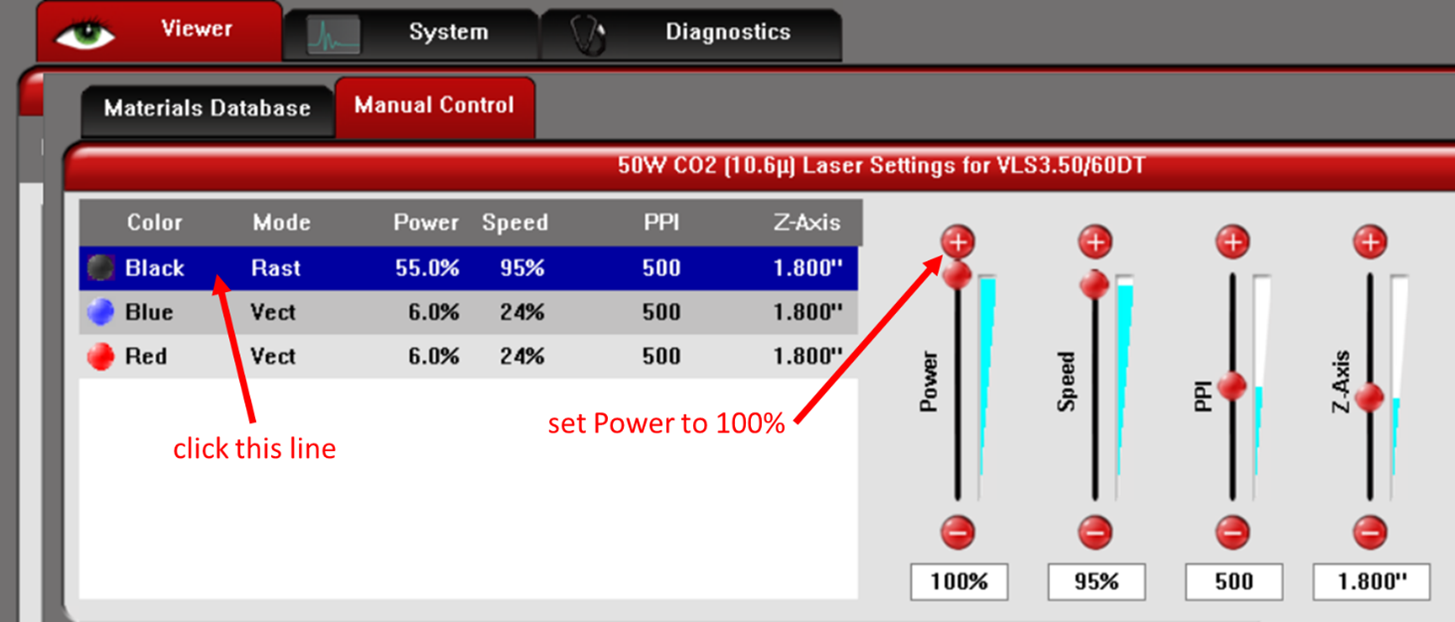
- Run the job for about 5-10 minutes then click stop. You can run it for longer if trying to re-energize a laser whose power output has noticeably decreased.
- Don’t forget to re-enable Auto Z if this option is typically checked.
- Turn off and unplug the laser cutter.
Here is a video we put together to show this process using a VLS 3.60DT laser system. If you have a different Universal Laser model, the process will be very similar.
Related Articles
Accessing the Laser Tube on a VLS Desktop
In the event you need to access the laser tube in the back of your desktop laser system (to reseat or replace it), follow these instructions: 1 - Power down the system. This step is critical. If you disconnect the laser tube while power is on it will ...Performing a USB Reset on a Universal Laser System
Sometimes windows creates issues with how it communicates with USB ports. When this happens, you will often see your Universal Laser acting strange. Usually, all the functions work properly. You can send a job to the printer, you can change the ...Universal Laser VLS 3.50/VLS 3.60DT Adobe Illustrator CC Template
Attached is a template for the Universal Laser System VLS 3.50. This template can easily be changed for other systems by changing the page size.Checking the fuses on a Universal Laser System
To check the fuses on the laser system, follow these steps: 1. Locate the fuse location behind the machine. They are directly below the power inlet: 2. Press in on both sides of the fuse holder and pull the fuse holder out: 3. Get your multimeter out ...Universal Laser System Will not Power On
If your laser system will not power on, check the following items first: 1. Check to see if the power button in the Universal Control Panel (UCP) is grayed out. See image below: If the power button is grayed out, check the following: 1.a ...